How to pass UTMs to ActiveCampaign
One of the most repeated questions I get from HandL UTM Grabber community is how to pass UTM parameters to ActiveCampaign. Although there is no straightforward answer and may have several different ways to do it. Here, I’ll give a step-by-step tutorial about the vanilla way – using the ActiveCampaign form. Hopefully, this will be the most informative and generic implementation.
Step 1: Create UTM fields in ActiveCampaign
There is already great documentation for this on ActiveCampaign site. Hence, I’m not going to repeat those steps here. But the key is that you should create the inputs as “Hidden Field”. Although it’s totally up to you about which fields to create, I highly recommend creating the all fields.
The key is that you should create the inputs as “Hidden Field”
Please refer to this page (seciton 1. WP’S NATIVE SHORTCODES) to get the name of all the parameters used in HandL UTM Grabber.
Step 2: Create the opt-in form in ActiveCampaign
Again, there is a good documentation on ActiveCampaign site about opt-in form. After you create your form, you can add the custom fields you’ve just added from Step 1 by simply dragging and dropping to the form area just like shown in the GIF below.
And then, click integrate and copy the “Full Embed” code to clipboard.
Step 3: Adding HandL UTM Grabber shortcodes to the Form Embed code
Before you use the form code (copied from Step 2) on your site, we need to make a few changes on the custom field code. It is simply replacing the hidden input field with the HandL UTM Grabber’s input field wrapper code.
Simply change:
<div class="_form_element _field13 _full_width " > <input type="hidden" name="field[12]" value="" /> </div>
To:
<div class="_form_element _field13 _full_width " > [[utm_campaign_i]<input name="field[12]" type="hidden" value="%s" />[/utm_campaign_i]] </div>
You do this for all the custom fields. And you are ready to go 😀
And then copy the code where ever you want in your WP installations and upon submission the UTM fields will be populated.
Let me know if you have a question using the comment section down below 👇.

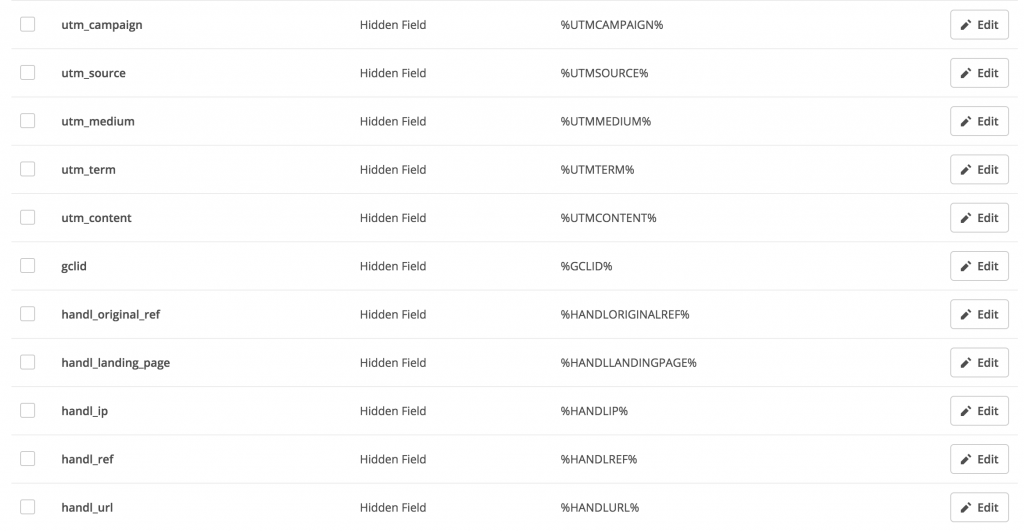
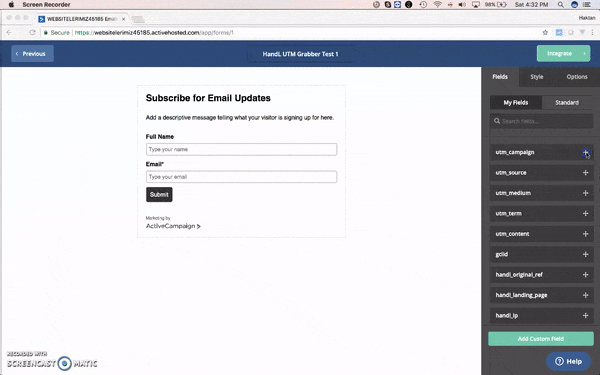
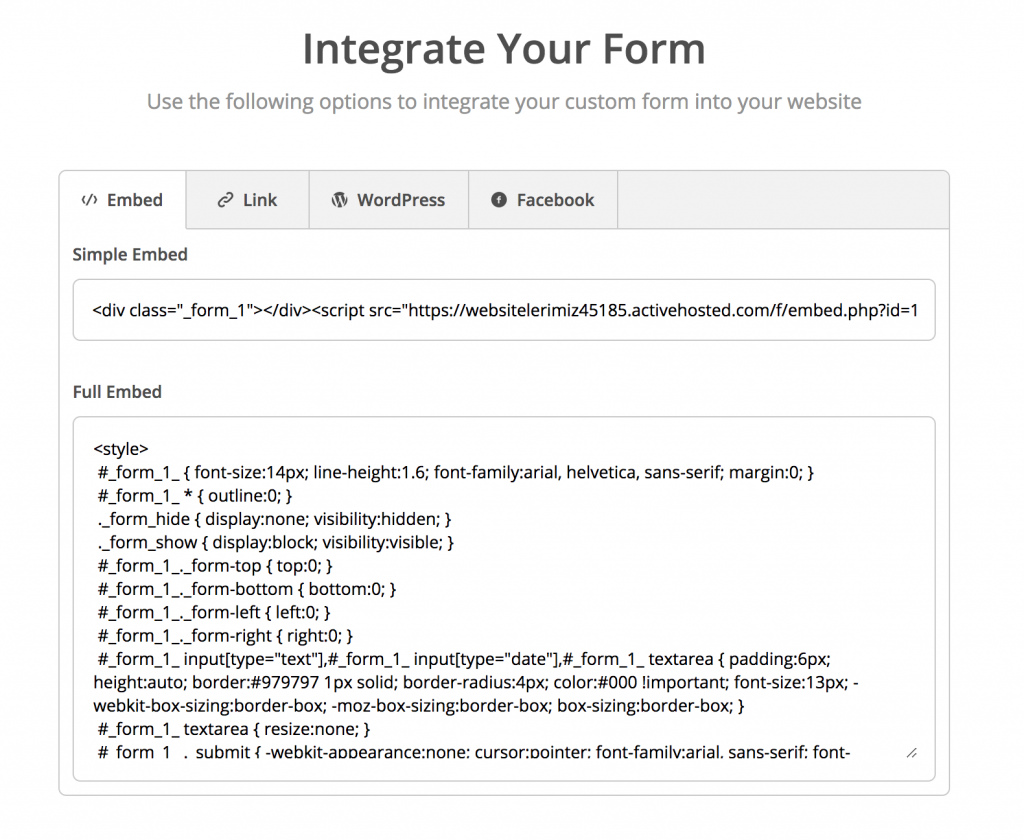
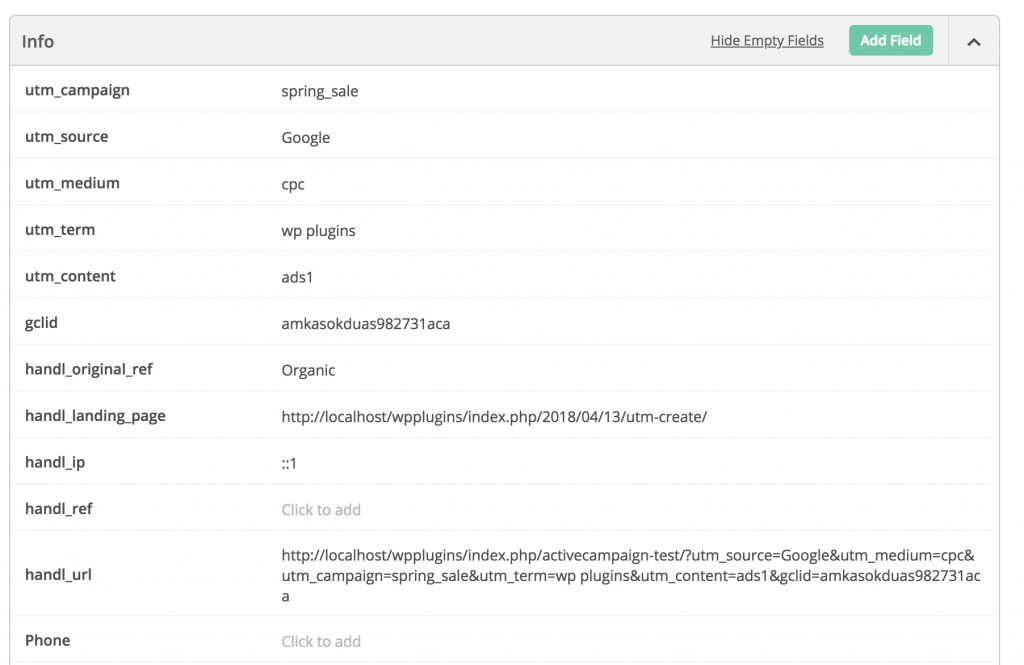

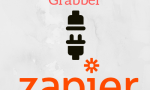

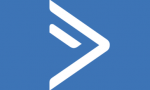
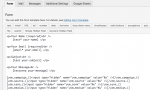



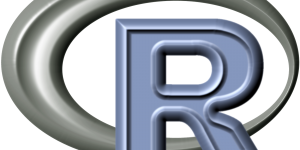
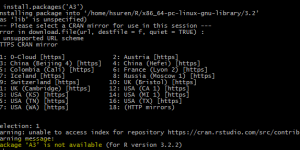
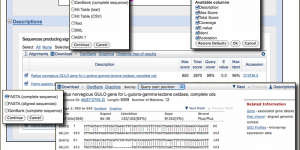
Hey,
Thanks for this great article.
However, I’ll be careful, never use utm parameters inside the website that is already tracked by the GA.
It will rewrite the real source in Google Analytics.
It will trigger a new fake session in Google Analytics as well.
Your method should be used only for the form which are outside of the website.
Kind regards,
Yoan.
Hi Yoan,
I do not understand why it will rewrite the source? or it will create fake sessions in GA. HandL UTM Grabber does not interfere with GA at all. I appreciate if you can explain more.
Thanks,
Hey, Haktan,
I tried to make the plugin works with Active Campaign, but it’s passing the same parameters (the first that i tried). All the contacts are with the same UTM’s.
Can you help witi this problem?
Hi Joao,
Sure, can you give me more information? Which website are you testing this on?
Hi @Haktan
What if you’re using gravity forms in WordPress to ActiveCampaign? How do you change the code in WP (Step 3)? I have Handl plugin installed. Made the changes in Gravity form AC setting using hidden fields then changes.
(check box)Allow field to be populated dynamically
Parameter Name:
utm_source
I got it pass through GF to AC with a simple test adding /?utm_source=test&utm_medium=test to the end of my url
BUT This morning I got two real submissions but no utm data info passed in gravity form entry or AC entry. I can verify in GA that utm info was passed there. Leads or traffic are coming from Bing As an FB ads if that is helpful. Verified i have the UTMs setup correctly on those platforms.
Any help or directions would be helpful. Thanks!
Hi Josh,
I think you should use 3rd party integration tool for Gravity Form that supports ActiveCampaign, so you can map the form fields to AC fields.
HI Haktan,
I followed the process above and for some reason it’s still only passing %s in Active Campaign. Here’s a look at our code. We installed and activated the plugin, created hidden fields, created the form, and then modified the form with your wrapper code. Any thoughts?
[utm_medium] [/utm_medium]
Hi Zach,
For some reason i do not see your code… Can you join our Slack channel and copy the form code there? https://www.haktansuren.com/slack-handlwp/
Thanks
<code class="{html}"
[utm_medium] [/utm_medium]
Hello,
Thanks for the tutorial.
I´ve done and it´s working almost 100% but “gclicd” and handl_original_ref still just showing %s
Ps: I´ve created a ebook campaign at facebook just for instagram stories.
Can you help me?
Cheers.
please join our slack page https://www.haktansuren.com/slack-handlwp/ so i can help better.
I am having trouble getting this to work. Do I need to do step 3 if I have the WP Plug in Installed and Activated? If so, do I need to have the WP plug in at all?
yes definitely need. Because AC does not indicate which fields which UTMs out of the box.
I’m using SmartTheme (came with OptimizePress plugin), and it is integrated with ActiveCampaign.
I followed the process above.
But the custom fields justs are filled with %s.
it sounds like they do not render shortcodes. Can you send me some screenshot of the forms or maybe give me access so i can check it out. Feel free to DM me here (Official Slack channel for the plugin) https://www.haktansuren.com/slack-handlwp/
Hello, I’ve tried this — and it seems to be working. However, the when HANDL populates the UTM fields, it shows on the form. How does it stay hidden?
Hi Haktan, does it work with Clickfunnels if i paste the Html code directly i. their editor into a page to attach the form. I tried and it doesn’t work.
Thanks!
Can you share couple screenshot where you are adding this? I can test and tell you whether it will or i can find you another solution.
This post saved my day! Thanks a lot.
This method is work in 2023?
why not?
Can I also extract only the URL Path/Slug
Not in this version, you need to make a custom mod.